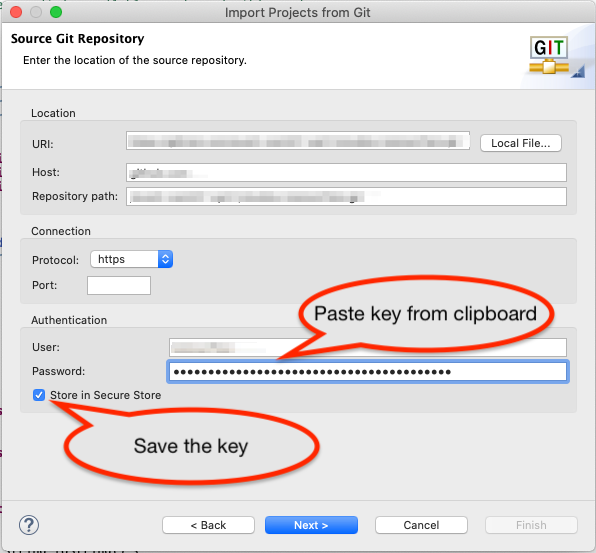Intro to Computer Engineering
Acquiring and Using a GitHub Key
GitHub requires using secure keys to work with tools like Eclipse. You’ll need to generate a key on your GitHub account and then configure Eclipse to use the key as your password the first time you import a repository. You’ll have Eclipse save the key, so you won’t have to do this again.
1. Go through the import process until you get to the page asking for your GitHub username and password
Start the import process using the URI for your repository. Provide your username, but NOT your password (yet): 
2. Generate a developer key on GitHub
-
Go to GitHub.com’s Personal Access Tokens page: https://github.com/settings/tokens
-
Click the
Generate new tokenbutton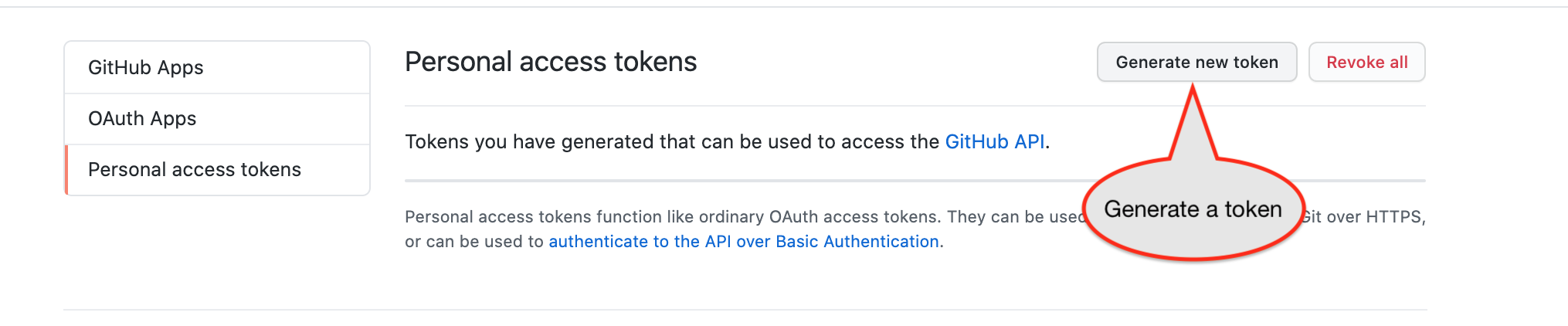
-
You’ll have to enter a token name (“Eclipse Token” is appropriate), indicate permissions (check
repoat a minimum), and click theGenerate Tokenbutton): < br/>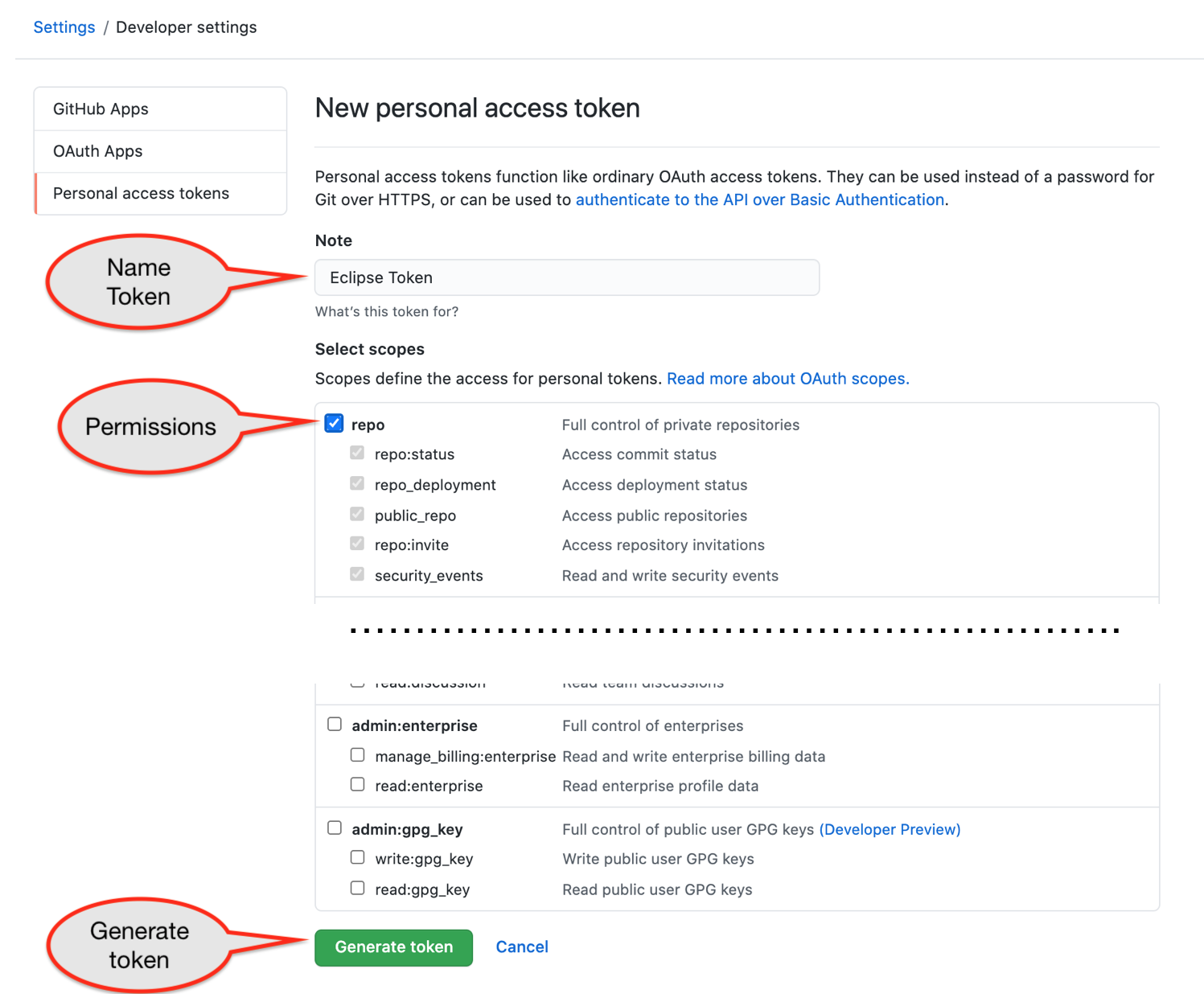
-
Click the clipboard icon to copy the resulting key to your computer’s clipboard:
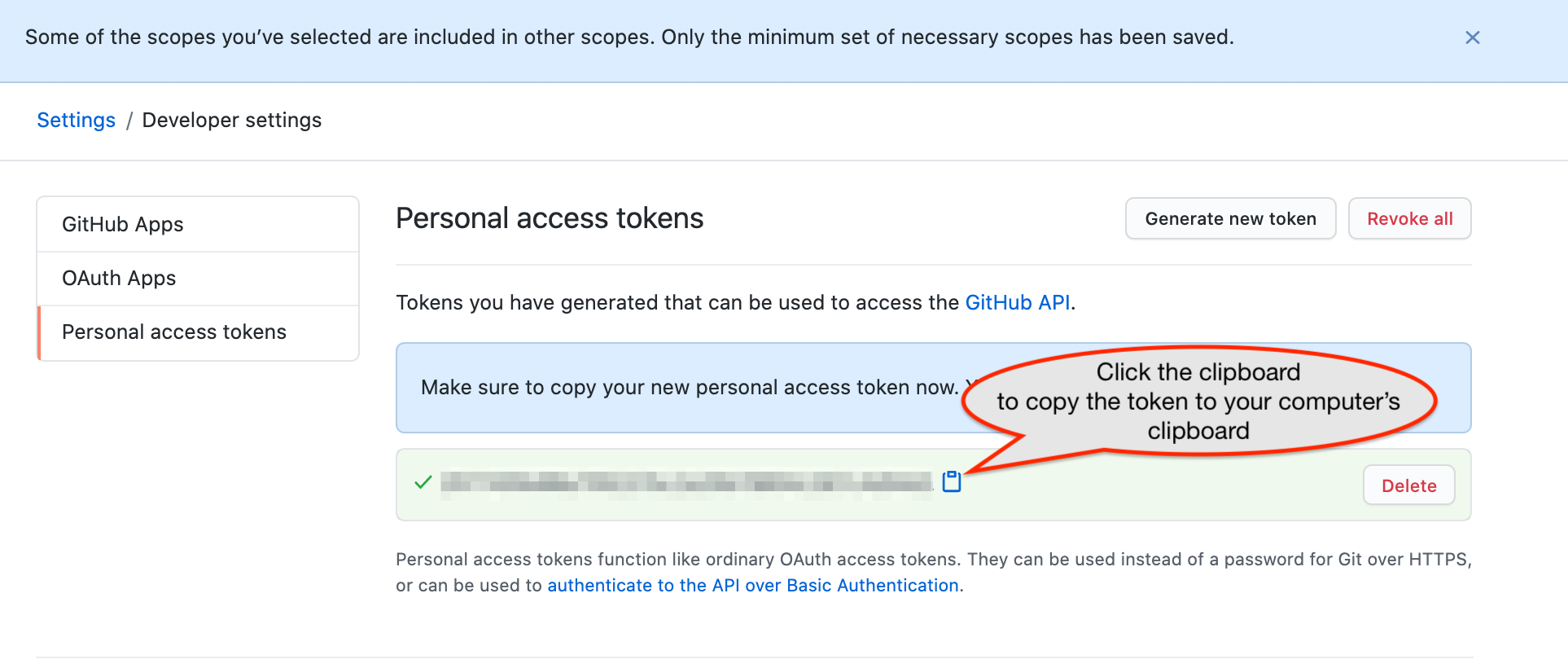
3. Paste the token into Eclipse and save it
- Paste the token into the
Passwordfield in Eclipse and select theSave in Secure Storecheckbox: